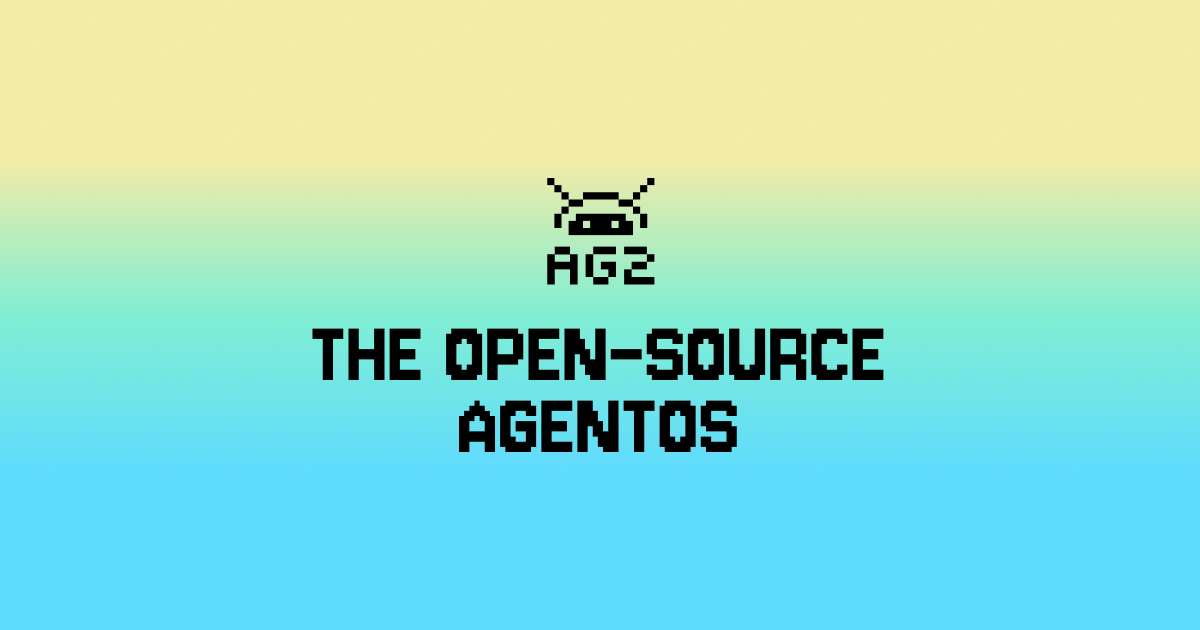
 TL;DR:
TL;DR:
- Demo implementation: Implement a website using websockets and communicate using voice with the
RealtimeAgent - Introducing
WebSocketAudioAdapter: Stream audio directly from your browser using WebSockets. - Simplified Development: Connect to real-time agents quickly and effortlessly with minimal setup.
Realtime over WebSockets
In our previous blog post, we introduced a way to interact with theRealtimeAgent using TwilioAudioAdapter. While effective, this approach required a setup-intensive process involving Twilio integration, account configuration, number forwarding, and other complexities. Today, we’re excited to introduce theWebSocketAudioAdapter, a streamlined approach to real-time audio streaming directly via a web browser.
This post explores the features, benefits, and implementation of the WebSocketAudioAdapter, showing how it transforms the way we connect with real-time agents.
Why We Built the WebSocketAudioAdapter
Challenges with Existing Solutions
Previously introducedTwilioAudioAdapter provides a robust way to connect to your RealtimeAgent, but it comes with challenges:
- Browser Limitations: For teams building web-first applications, integrating with a telephony platform can feel redundant.
- Complex Setup: Configuring Twilio accounts, verifying numbers, and setting up forwarding can be time-consuming.
- Platform Dependency: This solution requires developers to rely on external API, which adds latency and costs.
Our Solution
TheWebSocketAudioAdapter eliminates these challenges by allowing direct audio streaming over WebSockets. It integrates seamlessly with modern web technologies, enabling real-time voice interactions without external telephony platforms.
How It Works
At its core, theWebSocketAudioAdapter leverages WebSockets to handle real-time audio streaming. This means your browser becomes the communication bridge, sending audio packets to a server where a RealtimeAgent agent processes them.
Here’s a quick overview of its components and how they fit together:
-
WebSocket Connection:
- The adapter establishes a WebSockets connection between the client (browser) and the server.
- Audio packets are streamed in real time through this connection.
-
Integration with FastAPI:
- Using Python’s FastAPI framework, developers can easily set up endpoints for handling WebSockets traffic.
-
Powered by Realtime Agents:
- The audio adapter integrates with an AI-powered
RealtimeAgent, allowing the agent to process audio inputs and respond intelligently.
- The audio adapter integrates with an AI-powered
Key Features
1. Simplified Setup
UnlikeTwilioAudioAdapter, the WebSocketAudioAdapter requires no phone numbers, no telephony configuration, and no external accounts. It’s a plug-and-play solution.
2. Real-Time Performance
By streaming audio over WebSockets, the adapter ensures low latency, making conversations feel natural and seamless.3. Browser-Based
Everything happens within the user’s browser, meaning no additional software is required. This makes it ideal for web applications.4. Flexible Integration
Whether you’re building a chatbot, a voice assistant, or an interactive application, the adapter can integrate easily with existing frameworks and AI systems.Example: Build a Voice-Enabled Weather Bot
Let’s walk through a practical example where we use theWebSocketAudioAdapter to create a voice-enabled weather bot.
You can find the full example here.
To run the demo example, follow these steps:
1. Clone the Repository
2. Set Up Environment Variables
Create aOAI_CONFIG_LIST file based on the provided OAI_CONFIG_LIST_sample:
api_key to your OpenAI and/or Gemini API keys.
(Optional) Create and use a virtual environment
To reduce cluttering your global Python environment on your machine, you can create a virtual environment. On your command line, enter:3. Install Dependencies
Install the required Python packages usingpip:
4. Start the Server
Run the application with Uvicorn:Ready to Chat? 🚀
Now you can simply open localhost:5050/start-chat in your browser, and dive into an interactive conversation with theRealtimeAgent! 🎤✨
 To get started, simply speak into your microphone and ask a question. For example, you can say:
“What’s the weather like in Seattle?”
This initial question will activate the agent, and it will respond, showcasing its ability to understand and interact with you in real time.
To get started, simply speak into your microphone and ask a question. For example, you can say:
“What’s the weather like in Seattle?”
This initial question will activate the agent, and it will respond, showcasing its ability to understand and interact with you in real time.
Code review
Let’s dive in and break down how this example works—from setting up the server to handling real-time audio streaming with WebSockets.Set Up the FastAPI app
We use FastAPI to serve the chat interface and handle WebSocket connections. A key part is configuring the server to load and render HTML templates dynamically for the user interface.- Template Loading: Use
Jinja2Templatesto loadchat.htmlfrom thetemplatesdirectory. The template is dynamically rendered with variables like the server’sport. - Static Files: Serve assets (e.g., JavaScript, CSS) from the
staticdirectory.
Defining the WebSocket Endpoint
The/media-stream WebSocket route is where real-time audio interaction is processed and streamed to the AI assistant. Let’s break it down step-by-step:
- Accept the WebSocket Connection
The WebSocket connection is established when a client connects to
/media-stream. Usingawait websocket.accept(), we ensure the connection is live and ready for communication.
- Initialize Logging
A logger instance (
getLogger("uvicorn.error")) is set up to monitor and debug the server’s activities, helping track events during the connection and interaction process.
- Set Up the
WebSocketAudioAdapterTheWebSocketAudioAdapterbridges the client’s audio stream with theRealtimeAgent. It streams audio data over WebSockets in real time, ensuring seamless communication between the browser and the agent.
-
Configure the Realtime Agent
The
RealtimeAgentis the AI assistant driving the interaction. Key parameters include:- Name: The agent identity, here called
"Weather Bot". - System Message: System message for the agent.
- Language Model Configuration: Defined by
realtime_llm_configfor LLM settings. - Audio Adapter: Connects the
WebSocketAudioAdapterfor handling audio. - Logger: Logs the agent’s activities for better observability.
- Name: The agent identity, here called
-
Define a Custom Realtime Function
The
get_weatherfunction is registered as a realtime callable function. When the user asks about the weather, the agent can call the function to get an accurate weather report and respond based on the provided information:- Returns
"The weather is cloudy."for"Seattle". - Returns
"The weather is sunny."for other locations.
- Returns
- Run the Realtime Agent
The
await realtime_agent.run()method starts the agent, handling incoming audio streams, processing user queries, and responding in real time.
/media-stream endpoint:
Benefits in Action
- Quick Prototyping: Spin up a real-time voice application in minutes.
- Cost Efficiency: Eliminate third-party telephony costs.
- User-Friendly: Runs in the browser, making it accessible to anyone with a microphone.
Conclusion
TheWebSocketAudioAdapter marks a shift toward simpler, more accessible real-time audio solutions. It empowers developers to build and deploy voice applications faster and more efficiently. Whether you’re creating an AI assistant, a voice-enabled app, or an experimental project, this adapter is your go-to tool for real-time audio streaming.
Try it out and bring your voice-enabled ideas to life!





